Buying eBooks Through Bookwalker.jp
Disclosure: I am not sponsored by Bookwalker or Bookwalker.jp. Though they have a coin affiliate/referral program, I do not participate in it. I receive no kickback or benefit from referring people to Bookwalker, I just think they're the most convenient source for ebooks and magazines.I always recommend that you purchase the official Paradox Live materials whenever possible. Unfortunately, physical books and especially magazines are often done in limited print runs, and even when ebooks are on offer, many platforms, such as Amazon.jp, use very strict region-locking that detects most VPNs, or don't accept foreign debit cards. This can make it seem like a hassle or something you really have to jump through a lot of hoops to do.
Enter: Bookwalker! Bookwalker is the platform owned by Kadokawa Group, a major publishing outlet for all kinds of otaku properties, and they are the first place I turn when I need to get my hands on an ebook-- and, often, they're the last place I need to go.
On this page, I'll walk you through buying a Paradox Live title on Bookwalker.jp, assuming you have absolutely no knowledge of Japanese. (If you do know Japanese, you probably don't need my help, so just let the recommendation that Bookwalker.jp is super easy to use be your takeaway.)
Please note that most of my screenshots are going to be taken from the desktop site, but the steps should be comprehensible on mobile.

This isn't where you want to be!
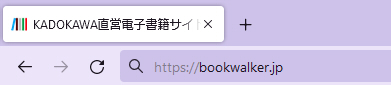
This is-- note the lack of global subdomain in the URL and kanji in the title!
Fortunately, they aren't super strict. If you just go directly to https://bookwalker.jp/, it will let you access the Japanese site!
The first thing you're going to want to do is make an account. Look for the little person icon in the top corner! It's a white symbol with a green background in the top right on desktop, and dark blue symbol in the top left on mobile.

(The padlock icon is login!)
Once you've clicked on the account-making page, you'll have some options. The orange button at the top is to make a new account with an email address; that's the method this tutorial will follow, but it's basically a two-click process through a third party API if you want to just use a Google account or the like.
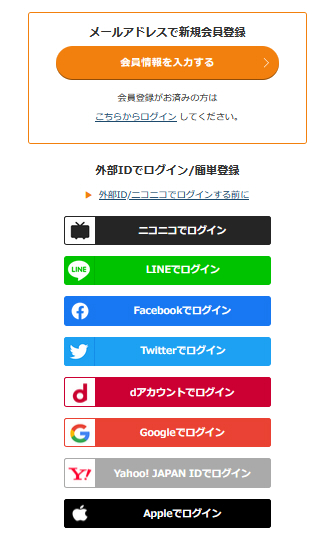
Make a new account with the orange button, or link an existing account with the links below.
The next page is where you put in all your information. It's pretty straightforward, but here's what it's asking for in each box:
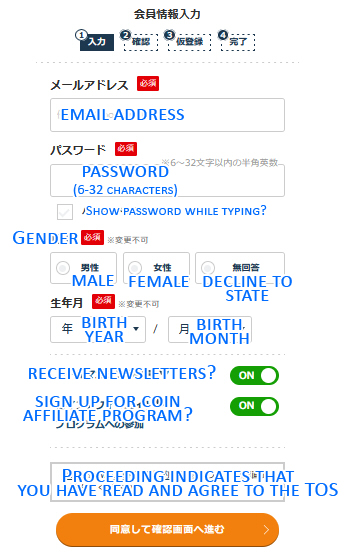
Most of this information can't be changed later!
Hit the orange button and you'll be given your information to review.
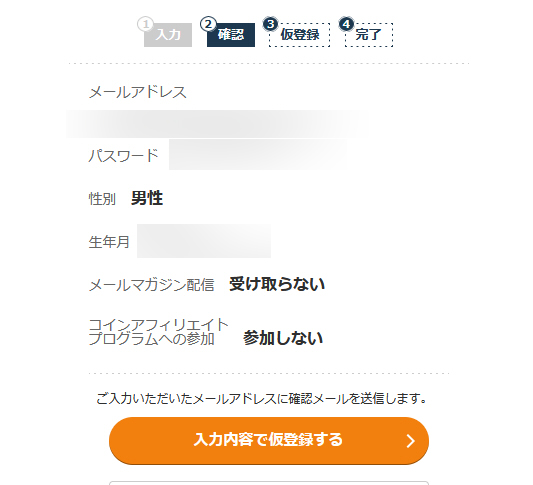
If it all looks good, hit the orange button to continue.
Next you'll need to go to the email inbox you just put in and look for an email from Bookwalker. This may take a minute or two to show up.
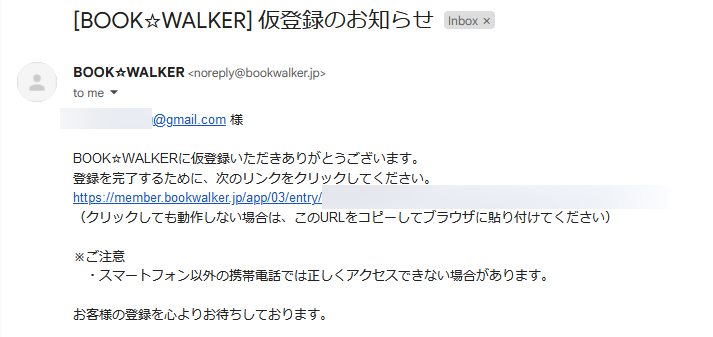
Just click on the really long link to confirm your account.
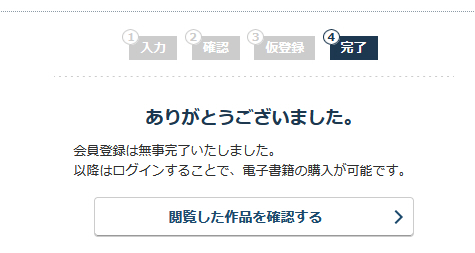
When you see this, you're good to go!
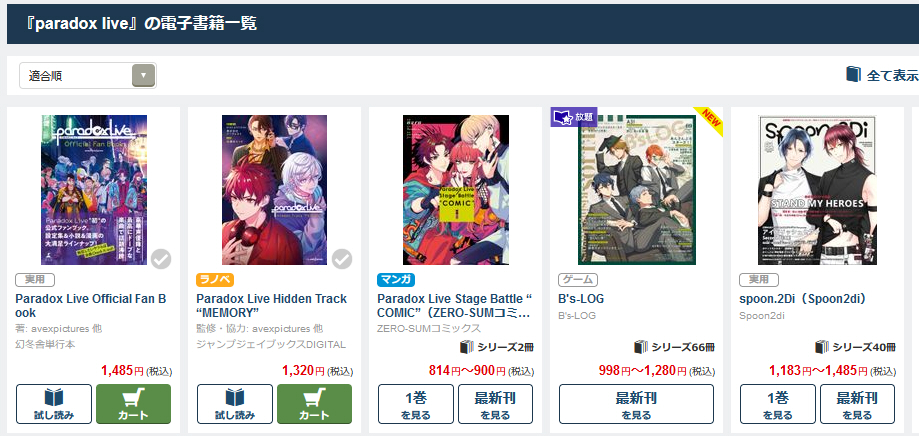
The relevant results.
Note that if you're looking for a magazine (Spoon.2di or B's Log in this case), you're going to need to know what issue you're looking for. It brings up the listings for both magazines because it's been featured in both, but it's not featured in every issue-- so it might be useful to double check the issue number beforehand!
Find the title you want to purchase by clicking on the listing and, if necessary, selecting a volume.
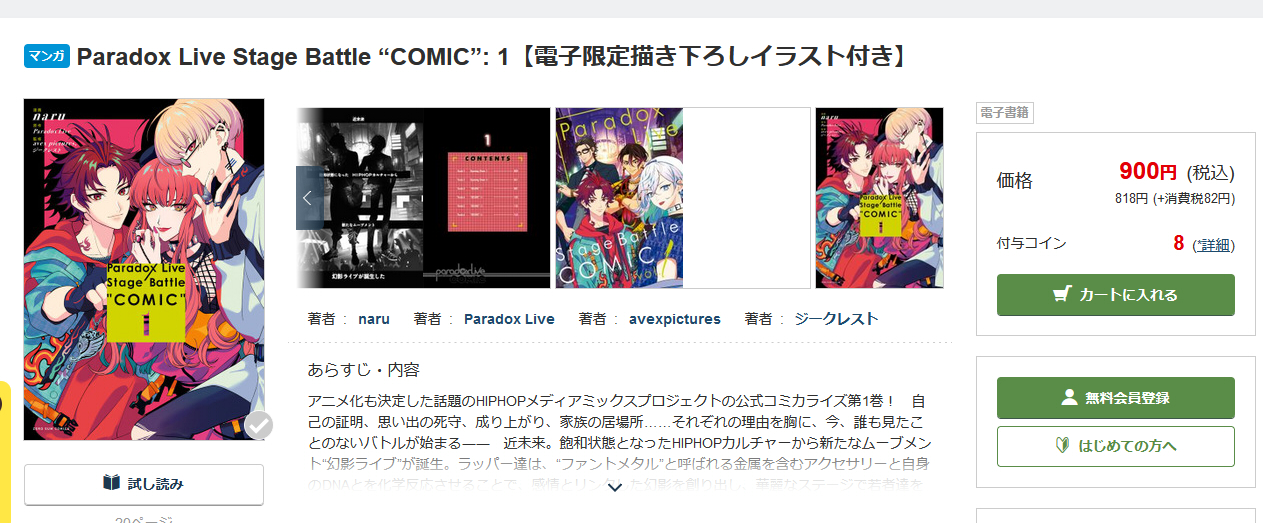
Click on the "put in cart" button -- the button with the cart icon on it, right below the price in JPY. You can also do this directly from the volume-selection page by clicking the green cart button there!
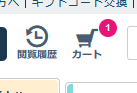
The page won't chage, but it will go into your cart at the top, which will now have a little bubble showing the number of items in your cart. Click on it to begin checkout!
You might need to log in again; if you do, simply put in your email address and password or select the service whose account you linked and log in through the API.
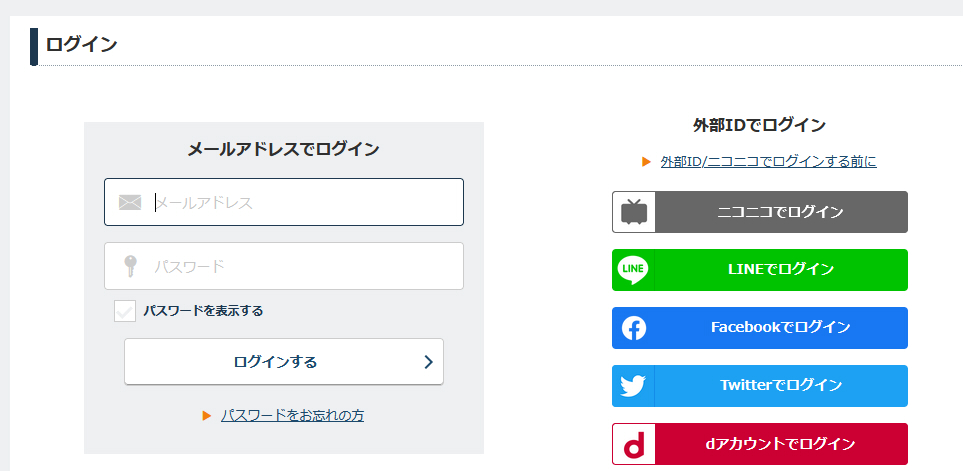
Check your cart and make sure everything is in order. If you want to remove anything, select the checkbox on the right and then hit the X button. If it all looks good, hit the orange button to continue.
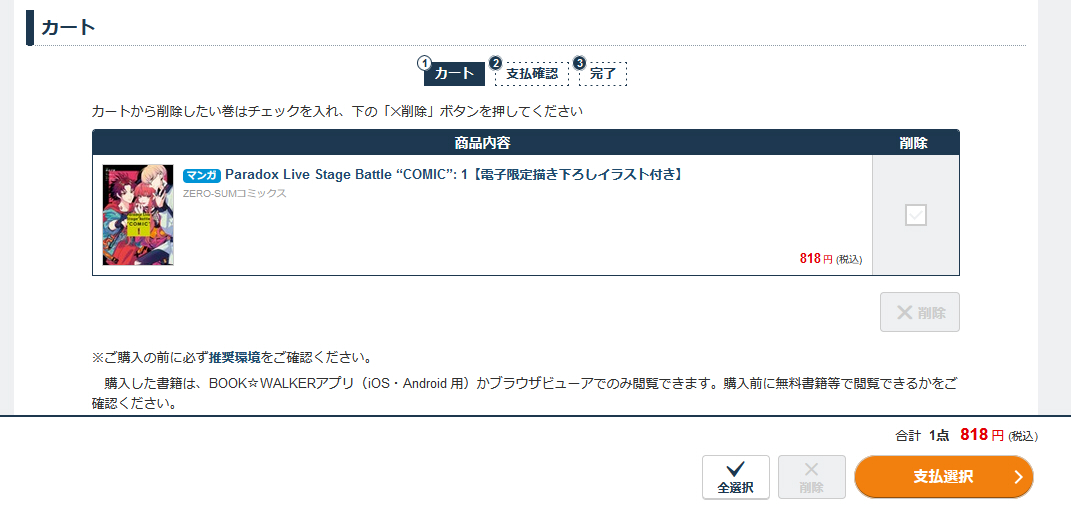
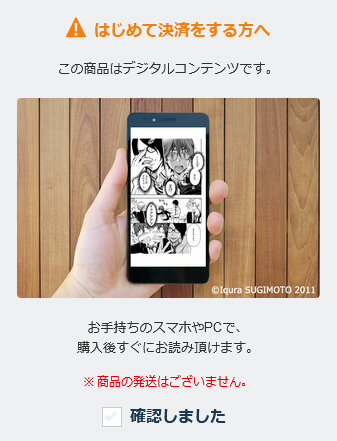
If you see this pop up, that's a good thing! It's just a warning that this is a digital-only item. Hit the checkbox and continue.
On the next page, you'll have the option to put in your payment information. I just use PayPal, so clicking on the PayPal option and then the green button takes me to PayPal's API, where I can continue to make my purchase as normal.
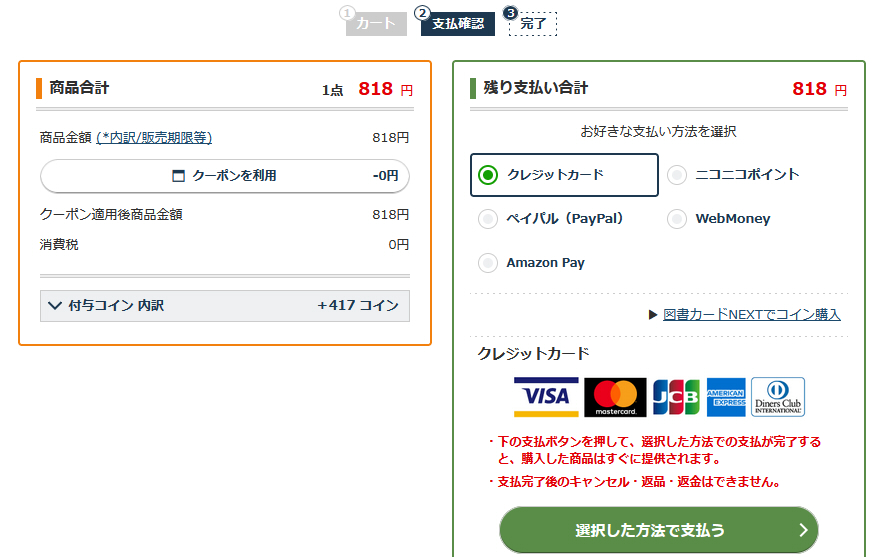
If you would prefer to use a credit card, hit the green button without changing any options and continue to input your information on the following page.
And then that's it! You've made your purchase.
When you hover over the menu in the top corner, the first icon in the dropdown menu that appears has an icon of books on a shelf, and that's where your purchases are.
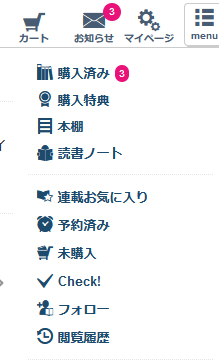
Please ignore my unread notifications.
From there, you can see your purchases. To read any of your books in Bookwalker's native browser reader, hit the light grey icon with the open book icon!
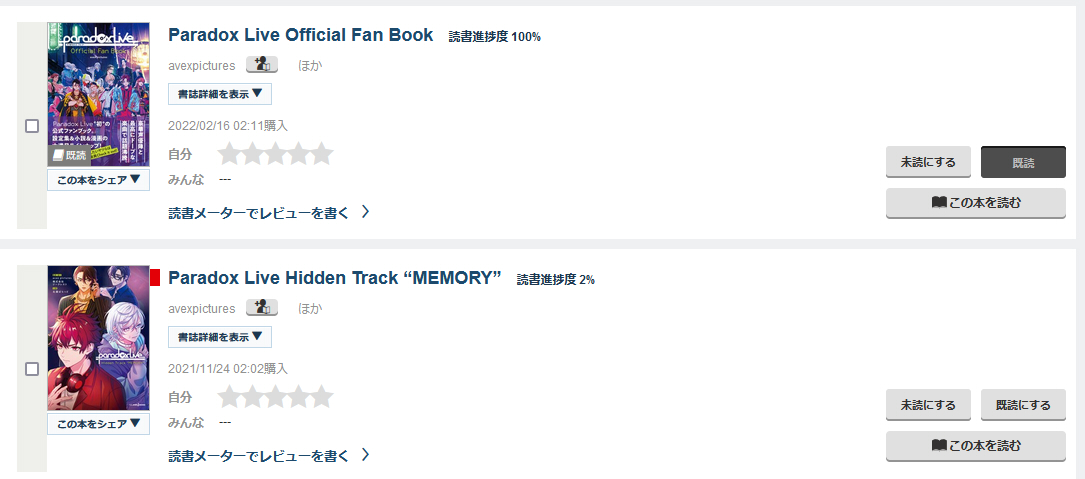
It will remember your place and how much of the book you've read in percentages.